Stats and Filtering Downloads/Stream Results
You are able to filter your downloads & stream results by release, song, date range, retailer, etc on the “Streams” page and “Downloads” page of your account (under the “Stats” tab). You can also click “Download This Report” from the filtered sales screens you are currently viewing. Within filtering, you can sort each column. You will also notice a sum on top of your filtered results that reflects the cumulative earnings based on your filtering.
Monthly Sales Reports
When you go to the “Stats” tab and click “Download Monthly Sales Reports,” you can download each report based on either the reporting period (approximately 2 months after the sale(s) occurred) or by sales period (the month that the sale(s) occurred). When you open one of these monthly sales reports, you will see the following columns:
- Sales Period : the period of time when your music was sold or streamed in the respective stores
- Posted Date : the date that the report appeared in your account
- Store Name : the digital store that paid you for the reported sales period
- Country of Sale : the country of the store where the download or stream occurred
- Artist : the artist name of the release, song that was sold or streamed
- Release Type : EP, Single or Music Video (a single is reported as a song sale)
- Release Title : the title of the EP, Song or Music Video (note: iTunes automatically reports sales for EP’s with 6 tracks or less as individual song sales. The reason for this is their pricing. If an EP has 6 tracks or less, iTunes automatically prices it as $0.99 times however many tracks (so an EP with 6 tracks is 6 x $0.99 = $5.94). Therefore, there is no difference in price between buying the whole EP or just buying all of the tracks individually.
- Song Title : if the sale occurred as a song purchase and not an entire EP, the song name that was purchased shows (see note above for Release Title)
- Label : the label listed on the release, song or music video
- UPC : the MDC generated UPC of the release, song or music video (disregard this if you submitted your own UPC)
- Optional UPC : if applicable, the UPC you entered on your own in MDC (note, you will see a “UPC” value as well, but you can disregard this since your own UPC was reported in the sale)
- MDC Song ID : MDC generated Song ID (disregard this if you submitted your own ISRC)
- Optional ISRC : if applicable, the ISRC you submitted on your own in MDC (note, you will see a “MDC Song ID” value as well, but you can disregard this since your own ISRC was reported in the sale)
- Sales Type : Download or Stream
- # Units Sold : as reported to us by the store, the # of EP’s, songs or Music Videos sold in a reporting day
- Per Unit Price : the price of 1 unit that sold in that stated country’s currency
- Net Sales : the amount of money paid out by the store after keeping their percentage of a sale × # of units (Remember, MDC keeps nothing of your sales money)
- Net Sales Currency : the currency of the Net Sales amount
- Exchange Rate : the currency conversion rate stated at a specific time for that country into US Dollars (MDC pays you in US Dollars only)
- Total Earned : the amount you received in your MDC account after the stated exchange rate
- Currency : This will always be USD since we pay you in US Dollars
Please note: iTunes automatically reports sales for EP’s with 6 tracks or less as individual track sales. The reason for this is their pricing. If an EP has 6 tracks or less, iTunes automatically prices it as $0.99 x no. of tracks (i.e. an EP with 6 tracks is 6 x $0.99 = $5.94). Therefore, there is no difference in price between buying the whole EP or just buying all of the tracks individually.
Transactions Page
On the “Transactions” page under the “Money” tab, you will see every withdrawal from your MDC account, every payment made to MDC, and every deposit made into your account from a store’s reported music sales. There is the ability to filter your search results as well.